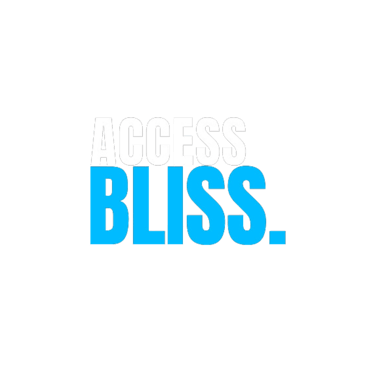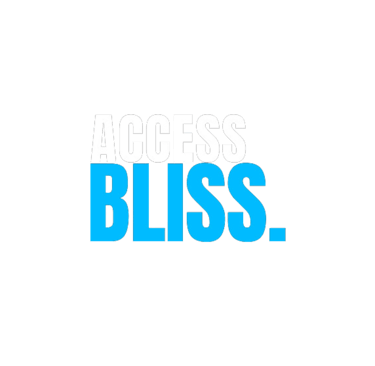10 Practical Tips to Make Your Small Business More Digitally Accessible
Blog post description.
In today’s world, having a website or social media presence isn’t enough—you need to ensure everyone can access and engage with your content. That includes the millions of people who live with disabilities, from vision or hearing impairments to cognitive or motor differences.
Digital accessibility isn’t just a nice-to-have; it’s a legal requirement in many places and a powerful way to expand your reach and demonstrate inclusion. The good news? You don’t need a massive budget or a full-time developer to get started.
Here are 10 practical, budget-conscious ways your small or medium-sized business can improve digital accessibility—starting today.
1. Use Alt Text for All Images
Why it matters: People who use screen readers rely on alt text (alternative text) to understand what an image is about.
What to do:
Add concise, descriptive alt text to every meaningful image on your website and social media.
Avoid saying “image of” or “picture of”—just describe the content.
For decorative images, use empty alt tags (alt="") so screen readers can skip them.
Tip: Most website platforms (like WordPress, Squarespace, Shopify) have built-in fields for alt text. Use them!
2. Use Clear, Descriptive Headings
Why it matters: Headings break up content and help screen reader users navigate quickly.
What to do:
Use proper heading structure (H1 for titles, H2 for section headers, H3 for subpoints, etc.).
Don’t skip heading levels or use bold text to fake headings—it confuses assistive technology.
Keep headings clear and to the point.
Pro move: Check your heading structure with a free browser extension like WAVE.
3. Choose High-Contrast Colour Combinations
Why it matters: Low contrast text (e.g., light grey on white) is hard to read for people with low vision or color blindness.
What to do:
Use tools like WebAIM’s Contrast Checker to test your text/background combinations.
Ensure text has at least a 4.5:1 contrast ratio (for normal-sized text).
Avoid: Pastel on white, red on green, or yellow on white—these combos are especially tricky for many users.
4. Add Captions and Transcripts to Videos
Why it matters: Deaf and hard-of-hearing users need captions, and transcripts are helpful for everyone.
What to do:
Use tools like YouTube’s auto-captioning—but always edit for accuracy.
Post transcripts in the video description or link to a text version.
Bonus: Captions also boost SEO and increase watch time on social media!
5. Write in Plain Language
Why it matters: Complex language can be a barrier, especially for neurodivergent users or people with cognitive disabilities.
What to do:
Aim for a reading level of 8th grade or below.
Use short sentences, active voice, and common words.
Break up paragraphs to avoid walls of text.
Tool tip: Use Hemingway Editor to simplify your writing.
6. Make All Links Descriptive
Why it matters: Screen readers often read a list of links out of context. “Click here” is meaningless without context.
What to do:
Use descriptive link text like “Download our pricing guide” instead of “Click here.”
Avoid linking full URLs like www.example.com unless necessary.
Pro tip: Keep link phrases under 7 words when possible.
7. Ensure Your Site Is Keyboard Navigable
Why it matters: Many people (especially those with motor impairments) use a keyboard instead of a mouse.
What to do:
Test your website by navigating with just the Tab key.
Make sure you can reach all links, buttons, and form fields without a mouse.
Highlight the element currently in focus (often a border or glow appears).
Fix-it tip: If keyboard navigation breaks, consult your website platform or developer—it's usually a small CSS or script tweak.
8. Label Form Fields Clearly
Why it matters: Screen readers and cognitive users need clear labels to fill out forms correctly.
What to do:
Use visible labels outside of form fields (not just placeholder text).
Group related fields together and provide helpful instructions.
Bonus: Adding error messages that are both visible and spoken by screen readers makes forms more user-friendly.
9. Avoid Auto-Playing Media
Why it matters: Unexpected audio or motion can disorient users or even trigger sensory overload.
What to do:
Set videos and sliders to play only when a user clicks.
Provide a clear way to pause or stop any animation or sound.
Especially helpful for: Autistic users, those with ADHD, or people who use screen readers.
10. Include Accessibility in Your Content Creation Workflow
Why it matters: Accessibility isn’t a one-time task—it’s an ongoing practice.
What to do:
Add accessibility checks to your social media posts, blog drafts, and web updates.
Use checklists or tools like Accessi.org, UserWay, or free plugins.
Train your team—even if it’s just you and a VA—on accessibility basics.
Growth mindset: Doing a little better each week builds a stronger, more inclusive brand over time.
Final Thoughts
Digital accessibility helps you reach more customers, improve your SEO, protect your business legally, and—most importantly—do the right thing. You don’t need to be perfect, and you don’t need to do it all at once.
Start with a few tips from this list and build from there. Every step toward accessibility makes your business more welcoming and inclusive to all.
Need help making your digital content accessible?
Our team specialises in accessibility for small businesses—reach out for a free consultation.